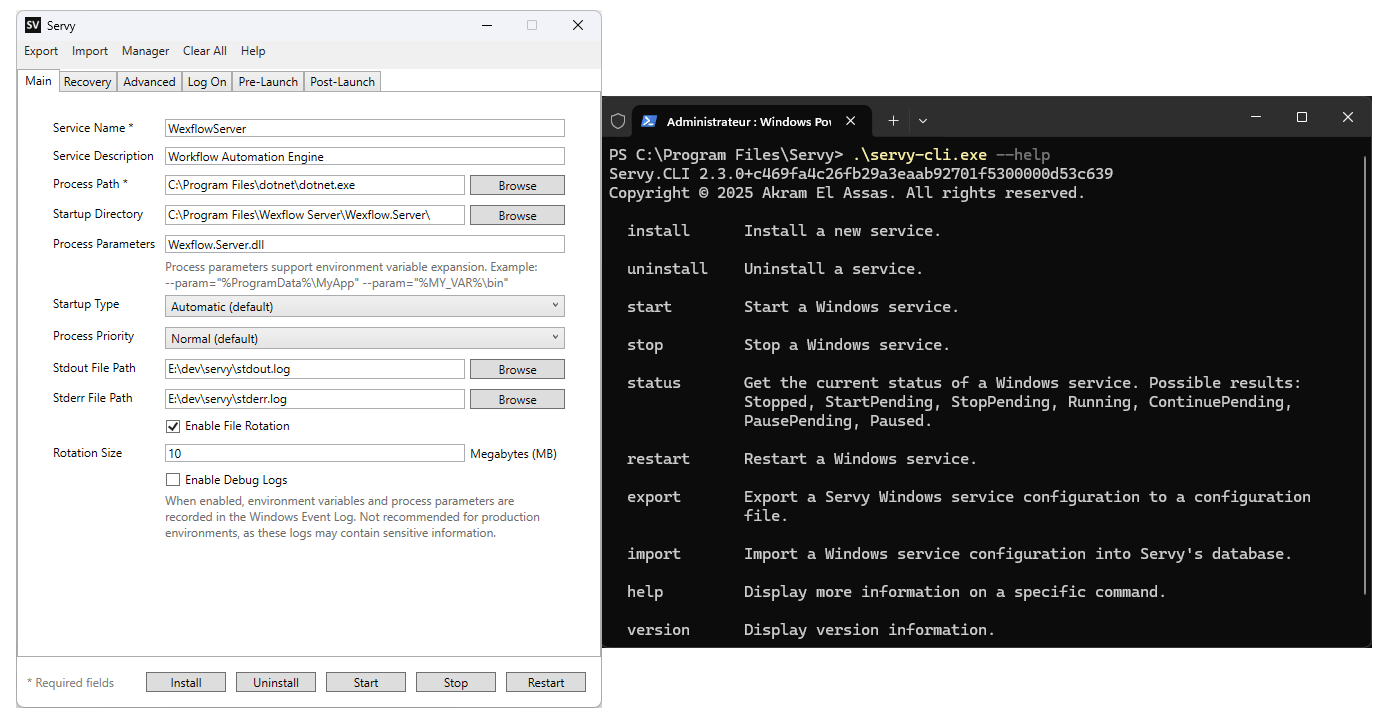
⭐ Don't forget to give us a star on GitHub. It costs nothing but means a lot and helps the project grow!
What is Servy?
Servy lets you run any app as a native Windows service with full control over the working directory, startup type, process priority, logging, health checks, environment variables, dependencies, pre-launch and post-launch hooks, and parameters. It's designed to be a full-featured alternative to NSSM, WinSW, and FireDaemon Pro.
Servy is digitally signed using a trusted code-signing certificate provided by the SignPath Foundation. This ensures that all Servy executables and installers are verified and secure, giving you peace of mind when using the tool.
Servy offers a desktop app, a CLI, and a PowerShell module that let you create, configure, and manage Windows services interactively or through scripts and CI/CD pipelines. It also includes a Manager app for easily monitoring and managing all installed services in real time.
If you've ever struggled with the built-in sc.exe tool or found NSSM lacking in features or UI, Servy might be exactly what you need. It addresses those limitations, including the ability to set a custom working directory so apps behave exactly as if launched from a shortcut or command prompt.
Servy continuously monitors your app, restarting it automatically if it crashes, hangs, or stops. It is perfect for keeping non-service apps running in the background and ensuring they start automatically at system boot, even before logon, without rewriting them as services. Use it to run Node.js, Python, .NET, Java, Go, Rust, PHP, or Ruby applications; keep web servers, background workers, sync tools, or daemons alive after reboots; and automate task runners, schedulers, or scripts in production with built-in health checks, logging, and restart policies.
Features
- Run any app as a Windows service with the desktop app, CLI, or PowerShell module
- Reliable auto restart that recovers from crashes, hangs, and failures
- Full process control including working directory, priority, parameters, and environment variables
- Support for Local System, local users, domain users, Active Directory accounts, and gMSAs
- Pre-launch and post-launch hooks for scripts or commands with logging and timeout handling
- Real-time CPU and RAM monitoring
- Logging for stdout and stderr with automatic size-based and date-based rotations
- Safe termination with
Ctrl+Csupport, graceful close, or force kill - Health checks for detecting failures and restarting automatically
- Export and import service configurations for easy backups and automation
Demo Video
Getting Started
You have two options to install Servy. Download and Install manually or use a package manager such as WinGet, Chocolatey, or Scoop.
Make sure you have WinGet, Chocolatey, or Scoop installed.
Run one of the following commands as administrator from Command Prompt or PowerShell:
WinGet
winget install servyChocolatey
choco install -y servyScoop
scoop bucket add extras
scoop update innounp
scoop install servyQuick Links
Support & Contributing
If this project helped you, saved you time, or inspired you in any way, please consider supporting its future growth and maintenance. You can show your support by starring the repository to show your appreciation and increase visibility, sharing the project with colleagues, communities, or on social media, or by making a donation. Your contributions help keep Servy alive, improving, and accessible to everyone. You can donate through GitHub Sponsors (one-time or monthly), PayPal, or Buy Me a Coffee.
Open-source software requires time, effort, and resources to maintain. Every contribution, big or small, makes a difference and motivates continued work on features, bug fixes, and new ideas.
Acknowledgments
Thanks to SignPath for providing a free code signing service, and to the SignPath Foundation for supplying a free code signing certificate.
Thanks to JetBrains for providing an open-source license for their tools. Their software made it much easier to profile, debug, and optimize Servy, helping improve its performance and stability. Having access to these professional tools really made a difference during development and saved a lot of time.
Special thanks to everyone who tested Servy, reported issues, and suggested improvements on GitHub and Reddit. Your feedback and contributions have shaped the project and made it better with every release.
